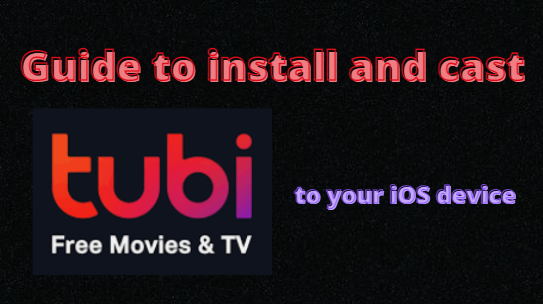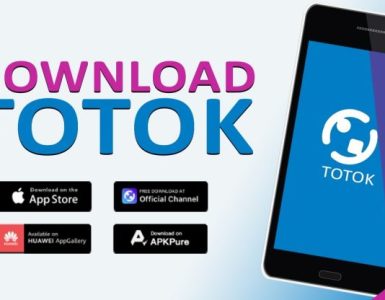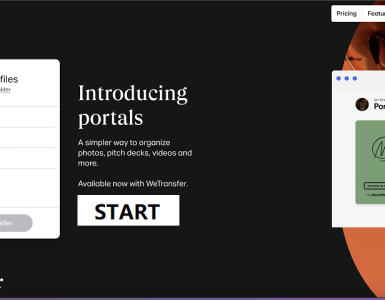Are you a frequent user of both iOS devices and the Tubi TV streaming service? If so, then this article is probably ideal for you. You may install, stream, or cast the Tubi TV on your iOS devices, including your Apple TV, iPhone, and iPad, using the instructions in this article.
Without a doubt, Tubi TV is one of the most popular streaming services among users since, in addition to being free, it also offers a huge selection of HD-quality movies and TV series. So, let’s get started by learning about installation and casting. Just read the information below for your comprehensive guide and start streaming Tubi TV content right away on your favorite iOS device, or even better on a larger screen.
HOW TO INSTALL AND STREAM TUBI ON APPLE TV
- Make sure the Apple TV is turned on and that it is online before you begin.
- Click the App Store icon from the home screen.
- Click the Search button on the App Store.
- Enter “Tubi” in the search bar.
- Choose the Tubi app from the list of search results now.
- The Apple TV should have the Tubi TV app installed.
- your streaming device’s Tubi TV app should be opened.
- Select “Sign in” and take note of the activation code.
- Visit the webpage for activating Tubi TV.
- Click Activate after entering the activation code.
- To finish the activation, log in with your pay-tv provider.
- The home screen of the Tubi TV app will load after installation.
HOW TO STREAM TUBI TO APPLE TV USING AIRPLAY
- Join the same Wi-Fi network with your iPhone/iPad and Apple TV device.
- Use the App Store to download the Tubi app.
- Open the Tubi app on your iPad or iPhone.
- To open Control Center, slide up from the bottom of the screen.
- The Now Playing panel may be accessed by swiping horizontally in Control Center.
- Additionally, pick your Apple TV model.
- On Apple TV, you can now play and stream any Tubi video.
HOW TO LOG IN TO YOUR TUBI ACCOUNT ON YOUR DEVICE
- Visit the Tubi TV website, which is located at www.tubitv.com.
- Go to the upper right corner of your screen and click the Register button to start the registration process.
- By selecting the Sign-in button, you can access your Tubi account if you already have one. It is located next to the Register button on the right.
- You can choose to sign up using your email address or one of the following services: Facebook, Google, or both.
- Before clicking the Register button, please make sure that all of the forms that appear are filled out completely. It can be found at the page’s bottom.
- You will then receive a confirmation email. Your registration has been completed, and an email confirming this has been sent to your email address.
- Please take a moment to validate your email address for Tubi. By clicking the link in the welcome email, they will provide you.
HOW TO REGISTER AND LOG IN USING YOUR MOBILE DEVICE
- Open the Tubi app.
- Select the “My Stuff” icon. When you are on the Tubi homepage, you may find it in the bottom right corner of the screen.
- You should then click the “Unlock Now” button.
- You will be given the option to choose how you wish to finish the registration process after selecting “Unlock Now.”
- You can sign up using Google, Facebook, Apple, or email, among other platforms.
- Simply click the “Sign In” button at the bottom of the page to gain access to your current account.
- You will now be asked to enter your Name, Birthday, Gender, Email Address, and Password if you chose to register via email. It has been brought to our attention that the password must be at least six characters.
- once you’ve completed filling out the form. Click the Register button right now.
- Additionally, everything will be handled for you.
Without a question, one of the most practical and popular streaming services accessible today is Tubi TV. Therefore, if you are one of those iOS users looking for the best assistance and instructions for your installation and casting processes, we have provided everything here just for you. We believe that this will help you through the process of beginning to enjoy streaming the Tubi TV app with your preferred iOS devices.